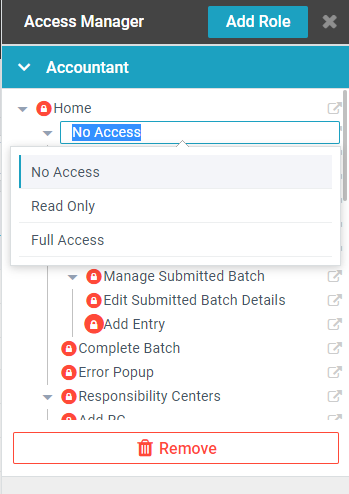Page access can be handled in two ways in AppBuilder. By default a module is visible to any site role that has been given access. If more fine grained control is needed the Access Management Page (AMP) can be used to assign access to specific sub pages and tabs based on AppBuilder roles.
Grant Access to an Entire App/Root Page
- From AppBuilder select the cog beside the module and choose setting
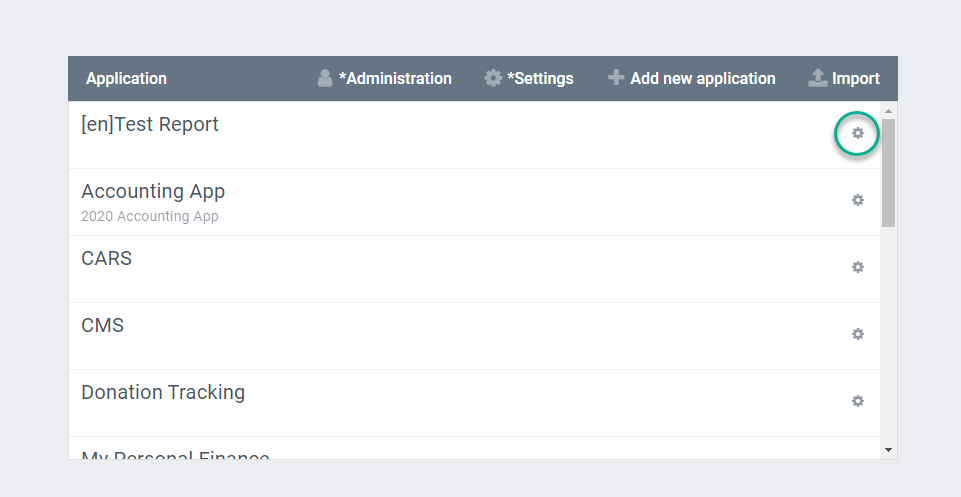
- Under ‘Who can use the app?’ find a check the role
- Click Save
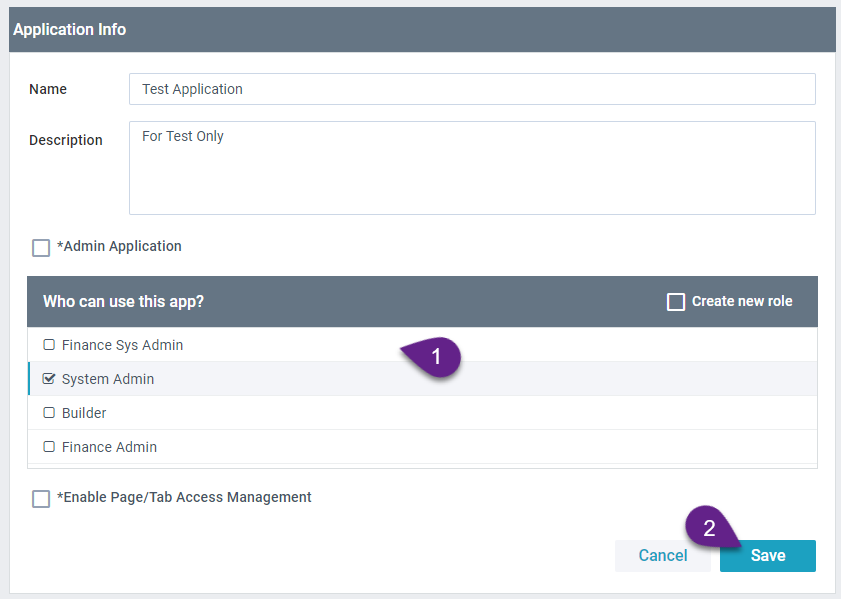
- That role can now see all root pages in the module. From the user interface builder you can open a root page and change the Page Permissions in the Properties panel.
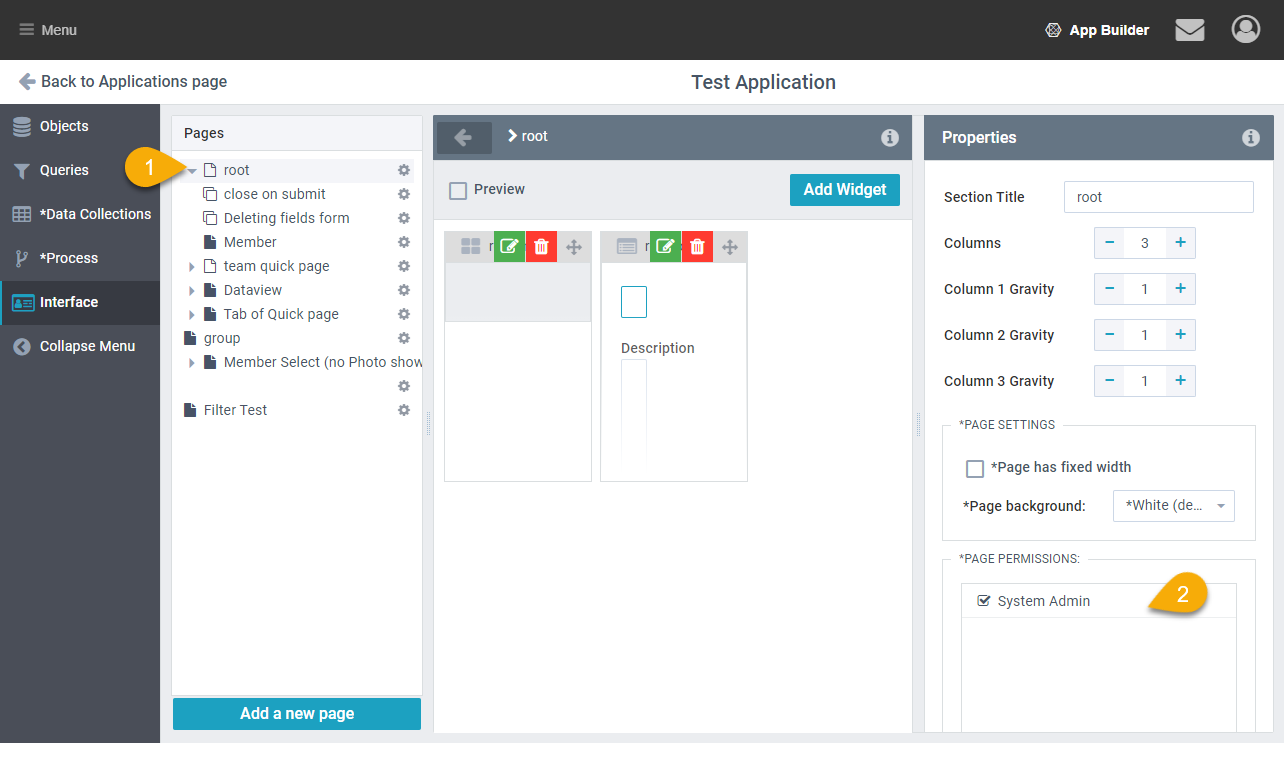
Access Management Page
Turn on Access Management
In AppBuilder Click on the cog beside an App and select ‘Edit’
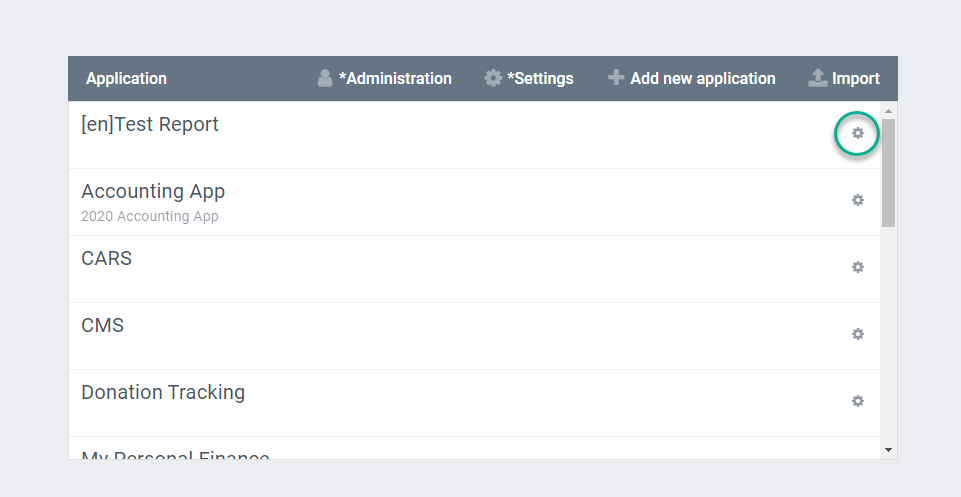
- Select Enable Page/Tab Access Management
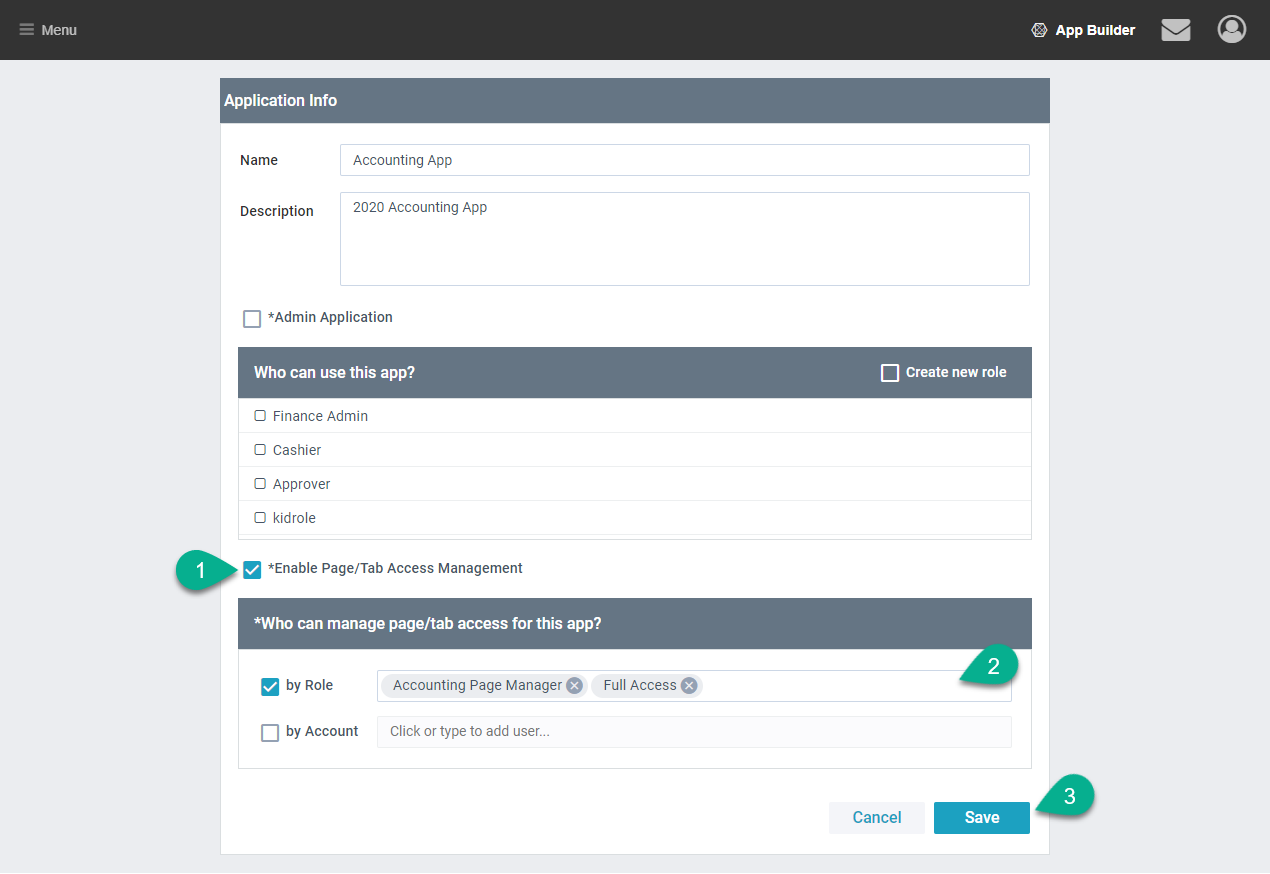
- Select by Role and add the Builder Role (‘Full Access’ on Trial). If any other role or account should be able to manage page access add them too.
- Save
Managing Page Access
- In the live view of the module select the lock icon (top right) to open the Access Management Tab

- In the tab select Add Role
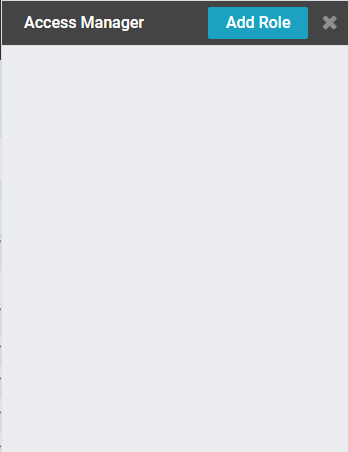
- then in the pop-up choose the role and click Add
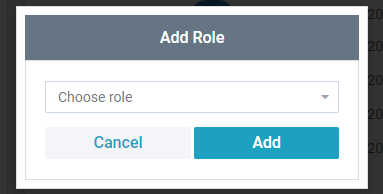
- You should now see a list of Pages and Tabs. To preview a page click the
 icon.
icon.
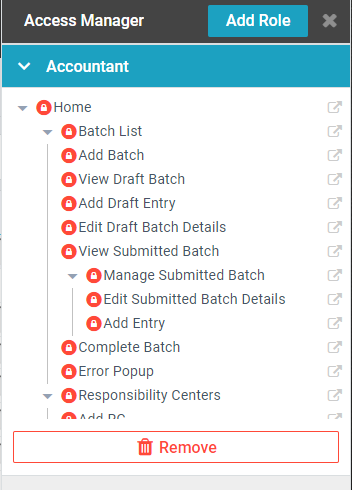
- To Change Access Click on the Circle next to the page name and select the appropriate access level.