App definitions can be exported and imported. This allows apps to be shared to other servers, and can be a way of backing up work.
Exporting
There are two ways to export.
Exporting All Apps
This is recommended in most cases. Files exported in this method are referred to as appbuilder.json. The appbuilder.json includes all apps in the given AppBuilder Instance.
From AppBuilder select the Export Button in the menu to download the appbuilder.json file.
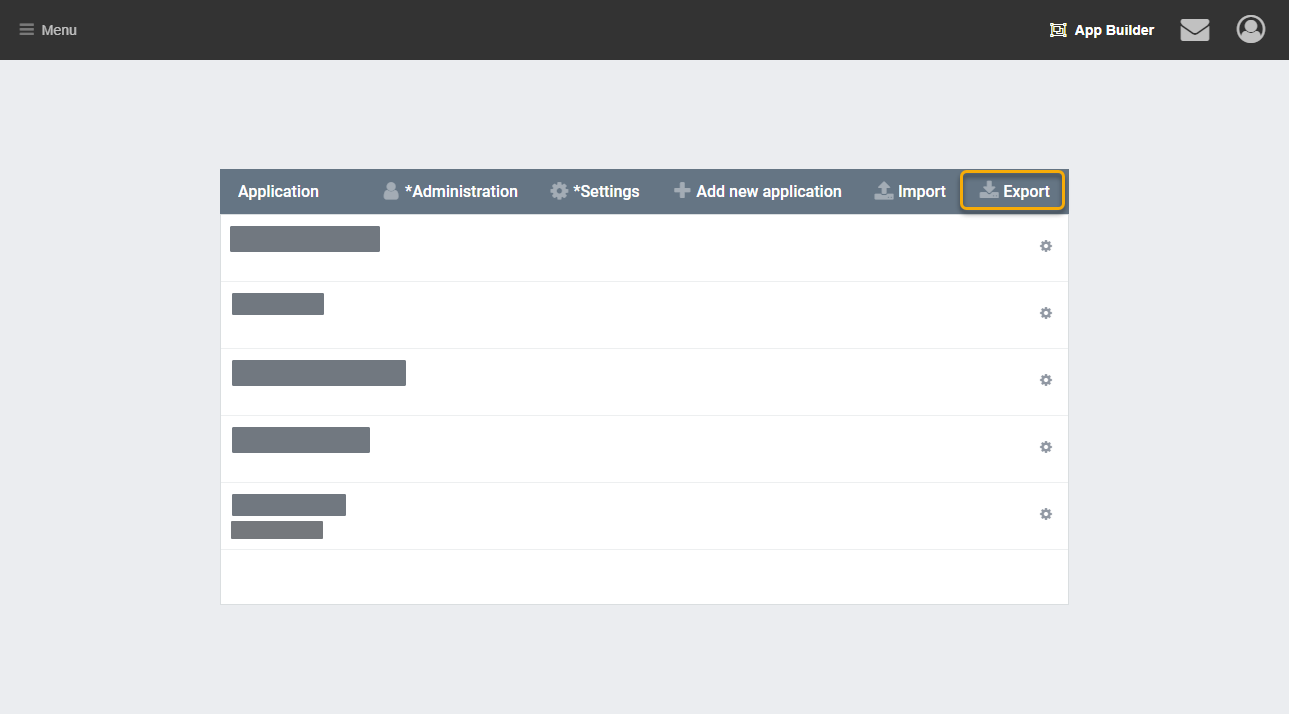
Exporting Individual Apps
Alternatively a Single App can be exported (here referred to as app.json).
From AppBuilder select the cog beside your app. Then click export from the menu.
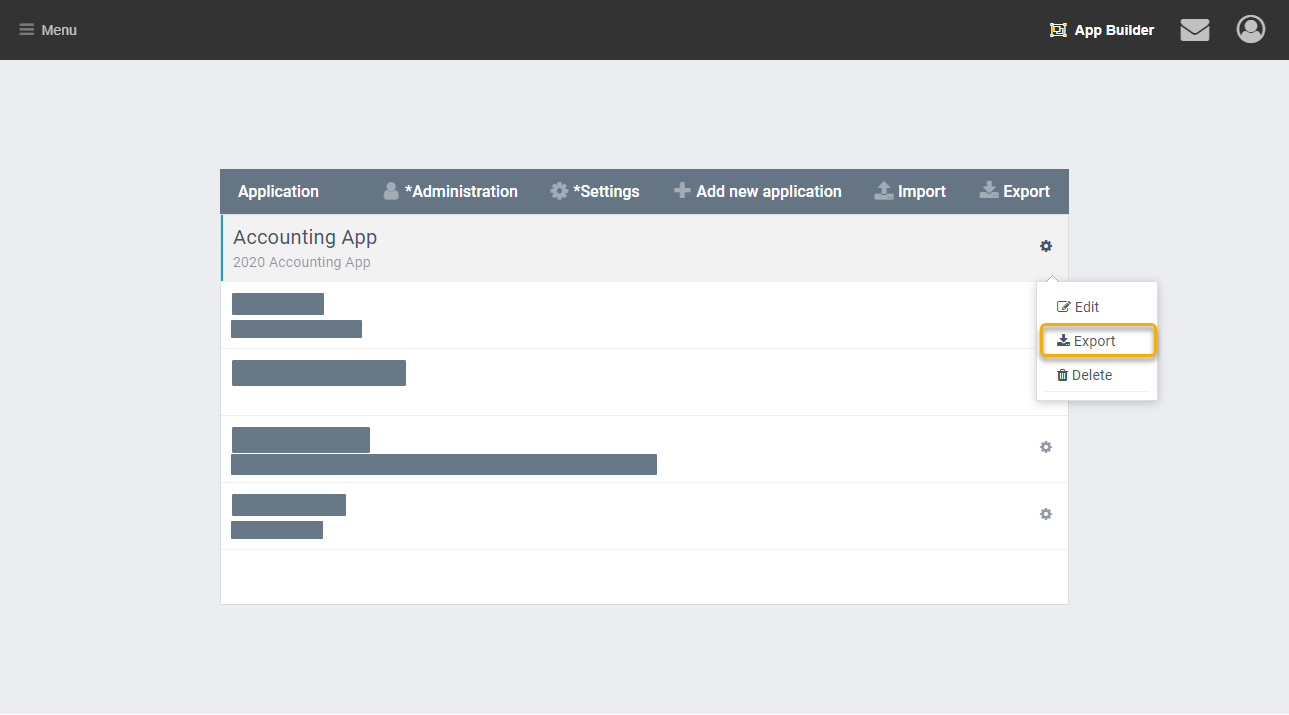
Importing
Importing works the same regardless of the export method. Click Import from the menu bar in AppBuilder. Then select an appbuilder.json or app.json file to upload. After importing the server needs to be restarted.
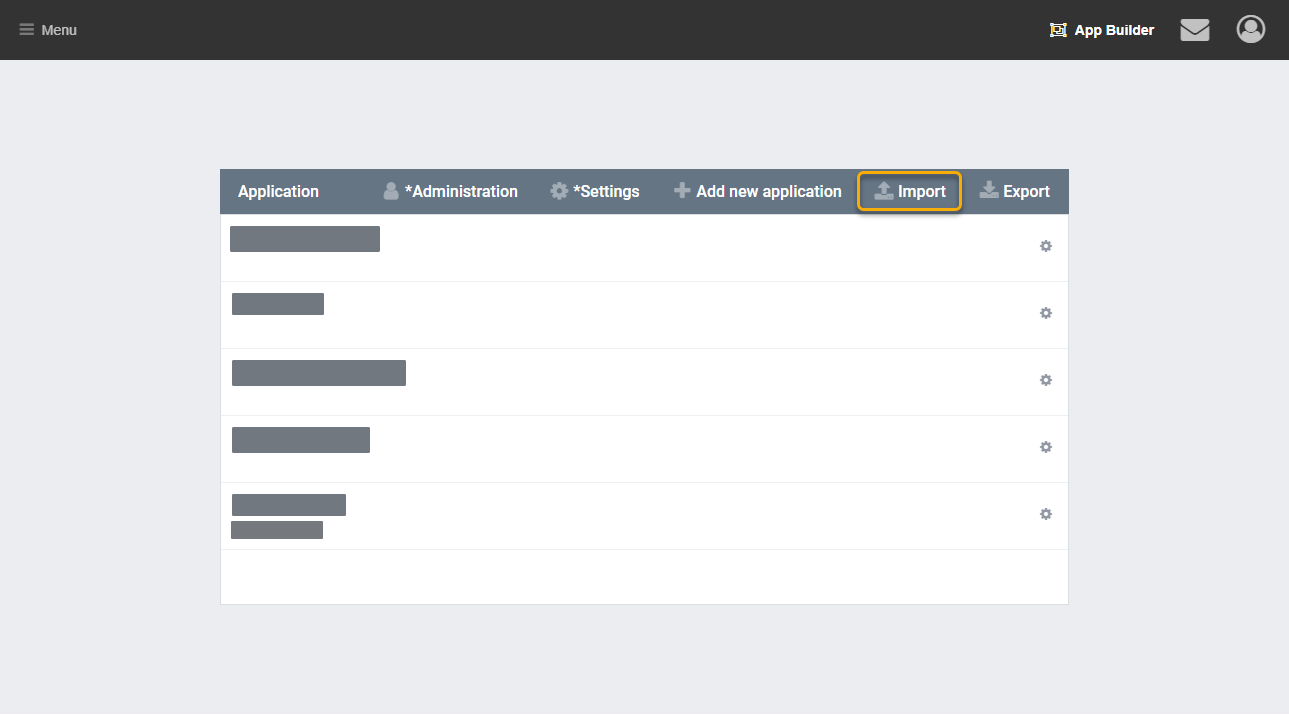
Before you import:
- Message the other builders: have they made changes on the
Destination Server?- If they have, their work could be overwritten by your import.
- If you are importing definitions which removed objects of columns, that may break existing data.
- Export all the old definitions from
Destination Serverand back them up temporarily in a local directory.- I recommend this step even if you know the backups are working, it is much easier to re-import than to restore the database
Cautions
- Because Objects can be shared between multiple apps, importing a single app can still impact other apps.
- Changes made on the current server may be lost after importing the same app with new changes on another server.
- Roles and Scopes are not included in the export/import. This may cause your app to look broken. Updating Access Management and Permissions will fix this. Roles and Scope can be imported and exported with another tool, which should resolve things as well.
Test an Import
This is the recommended procedure to test an import:
On a new AppBuilder instance:
- Import the
appbuilder.jsonfrom the server where you want to import to. - Import the
app.jsonorappbuilder.jsonthat you want to import. - Verify things work as expected.