Testing Philosophy & Goals
The key considerations for end-to-end testing are:
- Easy to set-up
- Easy to write tests
- Easy to run tests
- Integrates with Google Chrome
- Able to do in-browser “recording” to generate tests (for non-developers)
- Active and growing community
- Able to test mobile (web-based mobile apps)
- Extensive documentation
cypress.io meets these requirements, and is a lightweight framework chosen to do testing for our products.
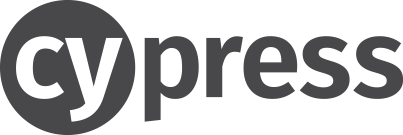
Important concepts for testing are:
- Ensure that test data is reliably consistent across all environments (utilize fakes, stubs, and mocks)
- Aim for tests that are not fragile by not relying on CSS selectors, etc. (prefer “data-xyz” attributes instead)
Installing Cypress
Installing cypress.io is very simple.
For manual installation, use npm. Installs cypress.io to your project directory (under node_modules)
cd {PROJECT_DIR}
npm i cypress
Alternatively, to add cypress as a development dependency into your project, use:
npm i cypress --save-dev
Cypress can be run using the following command:
{PROJECT_DIR}/node_modules/.bin/cypress open
NOTES:
- Bundles it’s own node.js instance (reduces version dependency issues)
- Bundles it’s own web browser (Electron / Chromium)
Running Cypress Test Suites
cypress tests can be run either interactively or headlessly.
Running cypress tests in interactive mode (shows a UI)
cypress open
Running cypress non-interactively, or headlessly (can be used with continuous integration)
cypress run
NOTES:
- See cypress.io Continuous Integration Guide for use with Travis-CI
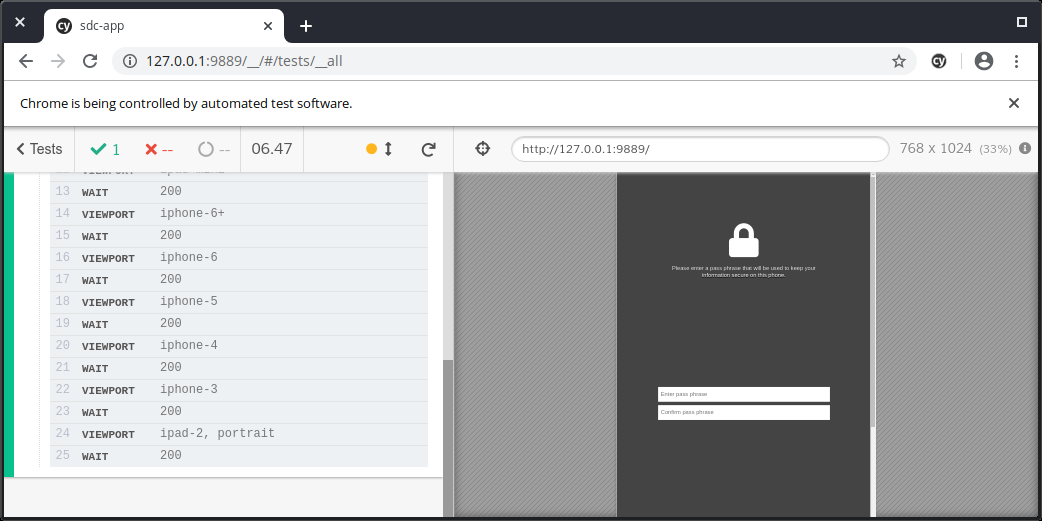
Integrating into a project
Listing “cypress” as a dependency in a project’s package.json file allows npm to pull in cypress along with other project dependencies. This is done automatically when using npm i cypress --save-dev
"devDependencies": {
"cypress": "^4.0.2"
}
Adding the following targets allows cypress to be run using npm run:
"scripts": {
"build": "...",
"watch": "...",
"test": "cypress open",
"test:ci": "cypress run"
}
“Recording” with cypress
Chrome Extensions are available, which enable “test script recording” in cypress’s output format.
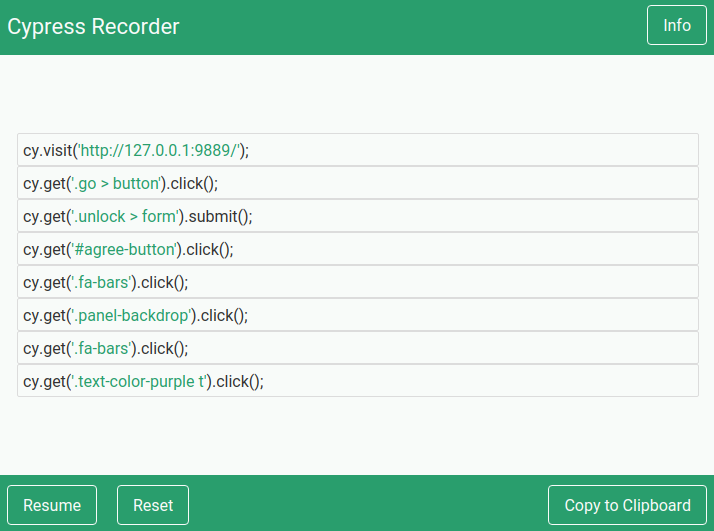
Once a series of clicks has been recorded, the resulting output can be copied into a .js within the cypress directory structure.
Several different Chrome Extensions exist that have this functionality:
- Fd Cypress Recorder - after some experimentation, this one is more fully featured and may offer the best experience for our needs (by James Duncan)
- Cypress Scenario Recorder
- Cypress Recorder
NOTE:
- The resultant code may require some assertion statements to be added in by hand
- CSS Selector Helper Chrome Extension may assist in the test creation process
cypress File Layout
{PROJECT_DIR}
/cypress
/fixtures for mocks, fakes, and stubs
/integration tests specs
- viewport.spec.js
- login.spec.js
- bugreport.spec.js
/plugins auto-included plugins for extensibility
- index.js
/support auto-included in tests for convenience
- commands.js
- index.js
Important Background Information
- Utilizes mocha and chai style statements for expects
// UI should reflect this user being logged in cy.get("h1").should("contain", "jane.lane"); - Most unique in that it runs in the same process as the client instance (unlike other testing frameworks, which run in a separate process)
- Bundles it’s own node.js instance, and chromium instance
- (For Windows) In Powershell:
Set-ExecutionPolicy RemoteSigned